Having trouble accessing the event? We’re here to help.
If you are unable to log in to the event site, please follow these troubleshooting steps:
If you are not able to view the Live Stream, please follow these troubleshooting steps:
For some users, the default setting for Volume is “Mute”.
If you are experiencing this, simply hover over the bottom of the Livestream. A Volume control will appear.
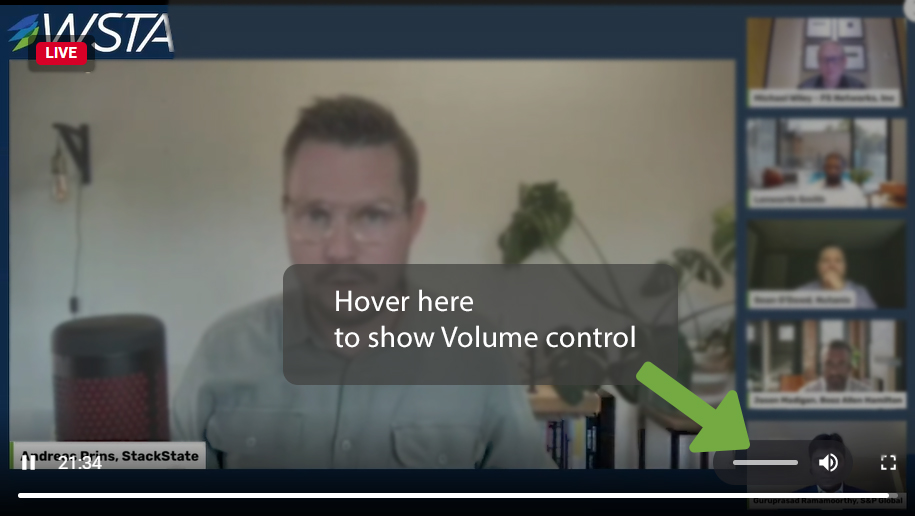
Live chat with a specialist from Webex Events beginning at 9am on May 16th. Click here to join the video room.
Click here to email the WSTA with more details about your issue.